Simple connect a mongo client container to a mongodb container
I tried this on OSX. It probably works on Windows too.
In this article we create a container with mongodb and some contents and then connect to it from another container.
Just for personal reasons the client container is really a “aspnet container” and not connected to mongodb to start with.
Even though I liked typing my way around Docker I tried and discovered the free Kitematic by Docker.
It gives me a very simple overview but I hope it to evolve some in the future to include a little more, like the git-githubdesktop-sourcetree journey.
Create a mongo database with contents
Open Kitematic and create a mongodb container.
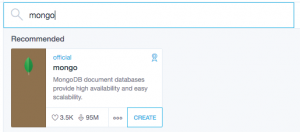
Select Exec to get a terminal.
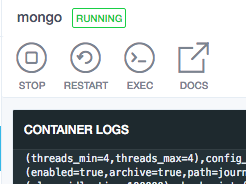
Now, inside the container, connect to the built-in mongo:
mongo
Just for fun, see what databases we have:
show dbs
Create two new records.
db.runCommand({insert:"projects", documents:[{_id:1, name:"Alpha"}] }) db.runCommand({insert:"projects", documents:[{_id:2, name:"Beta"}] })
The result should be
{ "n" : 1, "ok" : 1 }
for each call where “n” denotes the number of records inserted and “ok” the success.
See what we have of databases again, to find the new database “projects”.
show dbs
Step into the database: (Is this really necessary?)
use projects
Query what we have:
db.runCommand({find:"projects"})
Now we have a container running mongodb with data in it.
You can leave mongodb and the container but make sure it is not stopped.
Create another container
Containerising is about selecting an image and then adapting it to you needs.
I use a lot of dotnet and hence choose to select a dotnet core image.
Search in Kitematic for “aspnetcore” and select one. Which to chose can be complex; by the time of writing there are 2 from Microsoft. Which to choose is another subject and also subject to change.
When the container is started update it and then install mongodb.
apt-get update
apt-get install mongodb
Note: Updating the container with apt-get is something one probably don’t do as such tasks should be scripted. But here we are experimenting.
We don’t want the database in this container, only the client, but is easier to find an apt-get for the whole database than for just a client.
We now have 2 running containers and if you didn’t fiddle around too much they are sharing network.
The network can be inspected:
docker network inspect bridge
which results in something like:
"Containers": { "2fae...eb2a": { "Name": "aspnetcore", ... "IPv4Address": "172.17.0.3/16", ... }, "f565...3856": { "Name": "mongo", ... "IPv4Address": "172.17.0.2/16", ... }
There we have the IP addresses. Out of the box Docker containers don’t have a name resolution so we’ll use the IP address to connect.
So connect with:
mongo 172.17.0.2
and query as before:
db.runCommand({find:"projects"})
Yay!
Two connected containers, one running a mongo database and one connected to it and prepared for aspnetcore love.