Experimenting with setting up a new machine every third month
I am currently experimenting with using a virtual machine for my development. I have earlier done it through OSX/Win by the means of Parallells but now I am trying a Win/Win solution with Hyper-V.
Every 30 days or third month, I have seen both, is for how long the license is valid, I do a Hyper-V Manager->Quick create->Windows 10 dev environment and 30 minutes later, or so, the new VM is up and running.
Microsoft packages and delivers the new download on the very day of expiry so it is not possible to download a VM a day before and prep it.
It means the VM is out of date the moment you have installed the new one.
But there is a work around, open a console in admin and
1 | slmgr –rearm |
Also note that the Hyper-V manager gui, as depicted below, does not refresh its “Create virtual-machine”-content so the date of the template might be old. Restart (the host machine?) to refresh it.
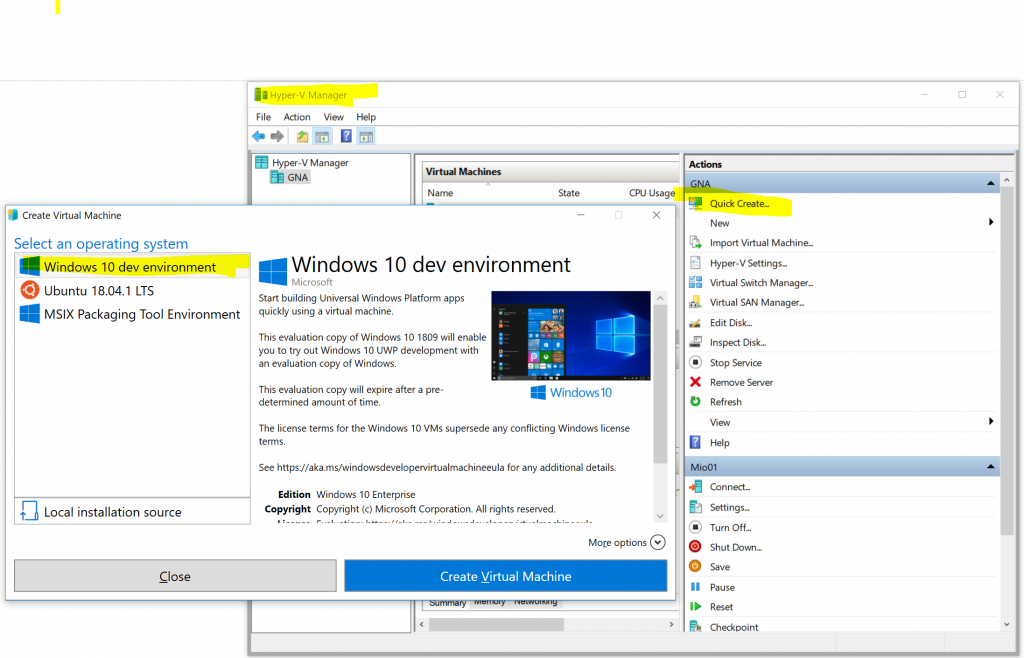
It comes with Visual studio, Visual studio code, Powershell 6 and some dotnet preinstalled. All I have to do is start VS and tell it to update itself..
Then I need Git, Notepad++, VSCode, Posh-git Keyboard1337 and BecerroInamovible. Ergo I need Chocolatey too.
Here is how I do it, the explained way
Fire up a console with elevated priveges.
Window-button, cmd, ctrl-shift-enter. Enter.
Install Chocolatey.
Restart console.
I have checked that all chocolatey packages I reference are “trusted package”. I cannot know if they packages remain “trusted package” at the time you are reading this. The choice is yours.
2
Window-button, cmd, ctrl-shift-enter. Enter.
Install Git.
Install Notepad++.
Install Posh-Git
2
Add-PoshGitToProfile -AllHosts
To make it even cooler one can install more stuff, like oh-my-posh. For it to work one needs a new font “Cascadia Code”, and Windows terminal has to be updated to use it.
1 | "fontFace": "Cascadia Code PL" |
1 | Import-Module oh-my-posh |
1 | Set-ThemeParadox |
I like to have a clear separator by every promp. So I might add a newline before the prompt
Install Powershell core
or
Install Keyboard1337.
I believe Keyboard1337 is a zip if you git clone BecarroInamovible. If so, you don’t have to download Keyboard1337.
Otherwise download
1 | Keyboad 1337.zip |
Run Keyboard 1337\l337\setup.exe (yupp. there’s a typo there)
Language preferences -> Keep English(Sweden) and English(United States). The latter is Keyboard1337
BecerroInamovible
It has a dependency on Autohotkey.
Copy contents of
1 | https://raw.githubusercontent.com/LosManos/keyboard1337/master/BecerroInamovible.ahk |
1 | C:\DATA\PROJEKT\Keyboard1337 |
As an alternative do ”
1 | git clone https://github.com/LosManos/keyboard1337.git |
Selfelected1337
Not mentioned above, and not, yet, public I use the world’s first non-fixed programmer font called Selfelected1337.
Get it and install it.
Vscode
To make it work in VSCode. Open settings.json (ctrl-shift-p)settings.json
Update it with
“editor.fontFamily”: “Selfelected1337, Consolas, ‘Courier New’, monospace”,
To make the active tab stand out. Update settings.json with
“workbench.colorCustomizations”: { “tab.activeBackground”: “#00aaff” }
As short as possible:
@”%SystemRoot%\System32\WindowsPowerShell\v1.0\powershell.exe” -NoProfile -InputFormat None -ExecutionPolicy Bypass -Command “iex ((New-Object System.Net.WebClient).DownloadString(‘https://chocolatey.org/install.ps1’))” && SET “PATH=%PATH%;%ALLUSERSPROFILE%\chocolatey\bin”
choco install git.install -y & choco install notepadplusplus.install -y & choco install autohotkey -yt
choco install kubernetes-cli
winget install Microsoft.PowerShell
winget install “visual studio code”
winget install -e –id Microsoft.AzureCLISet-ExecutionPolicy -ExecutionPolicy RemoteSigned
Start a powershell terminal:
PowerShellGet\Install-Module posh-git -Scope CurrentUser ; Add-PoshGitToProfile -AllHosts
notepad $profile
And in the resulting file input
$GitPromptSettings.DefaultPromptPrefix.Text = ‘*** $(Get-Date -f “yyyy-MM-dd HH:mm:ss”) `n’
Set-PSReadLineKeyHandler -Key Tab -Function MenuComplete
In a powershell terminal:
mkdir c:\DATA ; mkdir c:\DATA\PROJEKT ; pushd c:\DATA\PROJEKT ; git clone https://github.com/LosManos/keyboard1337.git ;
& ‘C:\Program Files\AutoHotkey\AutoHotkeyU64.exe’ C:\DATA\PROJEKT\keyboard1337\BecerroInamovible.ahk ;
Expand-Archive ‘C:\DATA\PROJEKT\keyboard1337\Keyboard 1337.zip’ -DestinationPath C:\DATA\PROJEKT\keyboard1337\ ; C:\DATA\PROJEKT\keyboard1337\l337\setup.exe